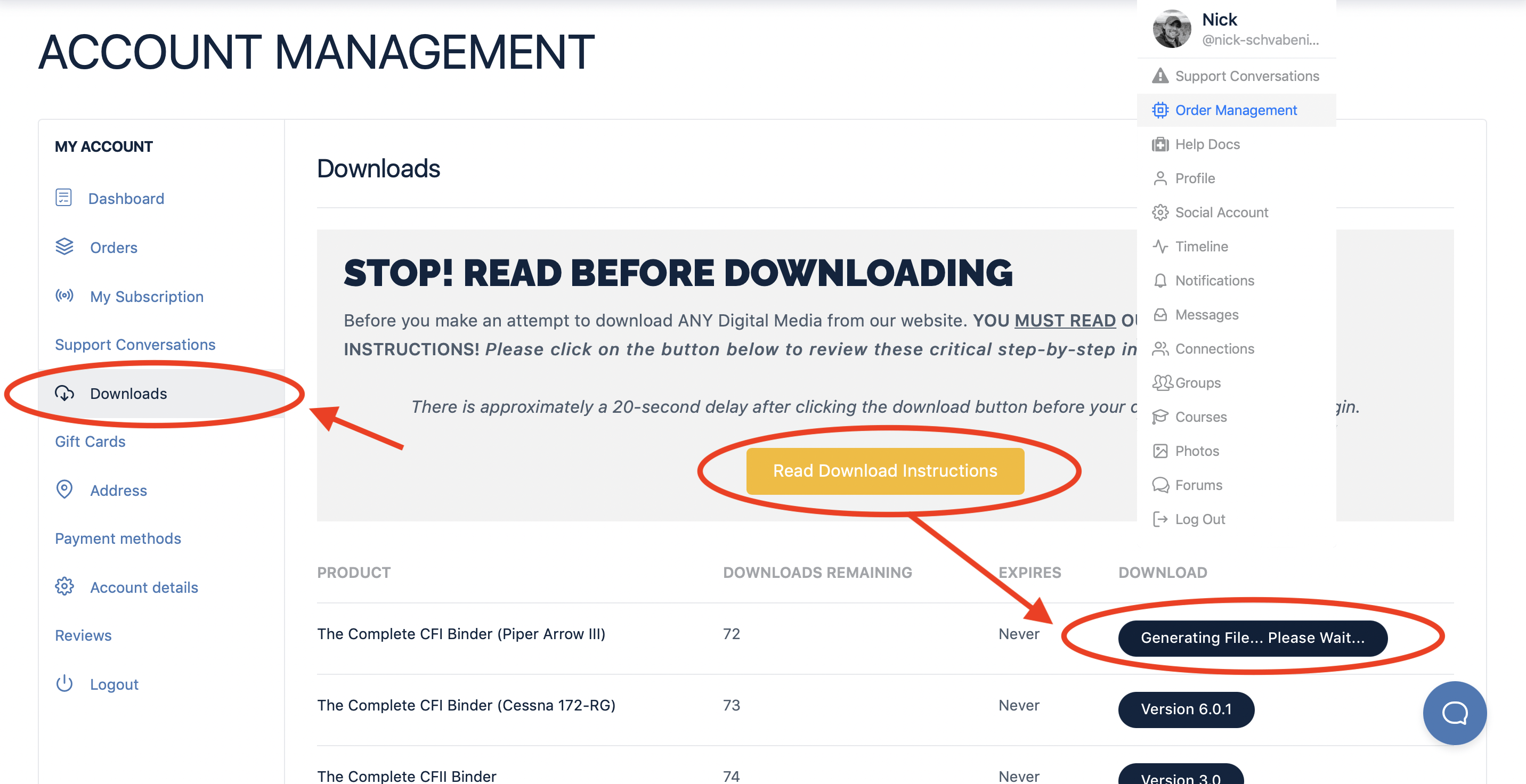If you're downloading The Complete CFI Binder Series on an Apple iOS Device, it's essential to use the default Apple Safari Web Browser. Attempting to download and save digital media from our website using browsers like Firefox, Chrome, or others on an iOS Device will result in the inability to save your download.
When you click on the Download link in your account, the file undergoes encoding on our server before the download process begins. Unfortunately, Apple's restrictions on mobile web browsers such as Chrome and Firefox may interfere with our encoding process, making it crucial to use Safari for downloading our products on a Mobile iOS Device.
After clicking the download button(s) on our website, there is an approximate 10-15 second "rendering period" for PDF files. During this time, the file is being processed in the background. Please be patient, as the download will commence after the rendering process is completed.
Each click on the download button initiates a separate download request, causing the file to re-render. Clicking multiple times not only prolongs the download time but also utilizes one of your available downloads. Therefore, it is advisable to click the download link only once.
The delay is normal and results from our server encoding the file before serving it to you. Ensure you click the download link only once and wait for the file to begin downloading.
When a PDF file is downloaded on an Apple iOS device, it will automatically open in the web browser on your iPad. This behavior is beyond our control as we did not develop Apple's iOS. It applies to all PDF files downloaded on your iOS device. Given the large size of our PDF files, a detailed explanation is provided to prepare you for the download experience.
After your eBook is encoded on our server, your browser may display a grey screen or similar, indicating that the file download has begun on your device. Be patient; the file is downloading in the background.
Select the dropdown menu to the left of your image.
Choose My Account.
Click on the Download Tab.
Select the desired product.
For PDF files, you'll see "Generating File... Please Wait..." for approximately 10-15 seconds during the rendering process.
After the rendering process, your download will begin inside your Safari browser window.
Ensure your internet download speed meets our minimum requirements to avoid download failures or excessive wait times.
Stay on the page until the PDF has been downloaded; leaving the page, closing Safari, or letting your iOS device sleep may cause the download to fail, requiring a restart.
Enjoy your purchase!
To prevent abuse and excessive downloading, a download limit is in place for every customer account.
You are permitted to download each eBook product a maximum of five times (5 times), with the limit resetting upon each publication revision.
Active subscription enrollment is required to download subscription products. If your subscription has expired, re-enroll to access previously purchased media (applicable to subscription products only).
If you accidentally click on the download link too many times and exhaust your available downloads, please contact support, and we will reset your download limit for you.