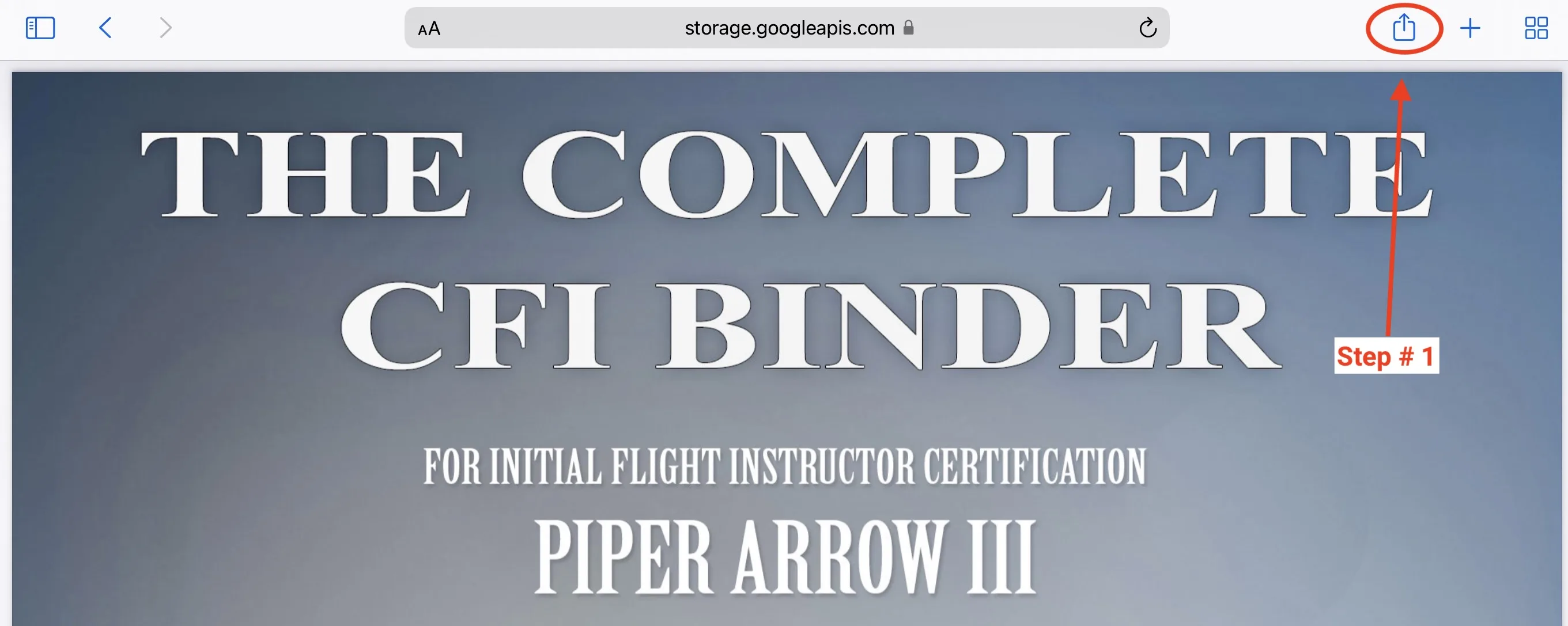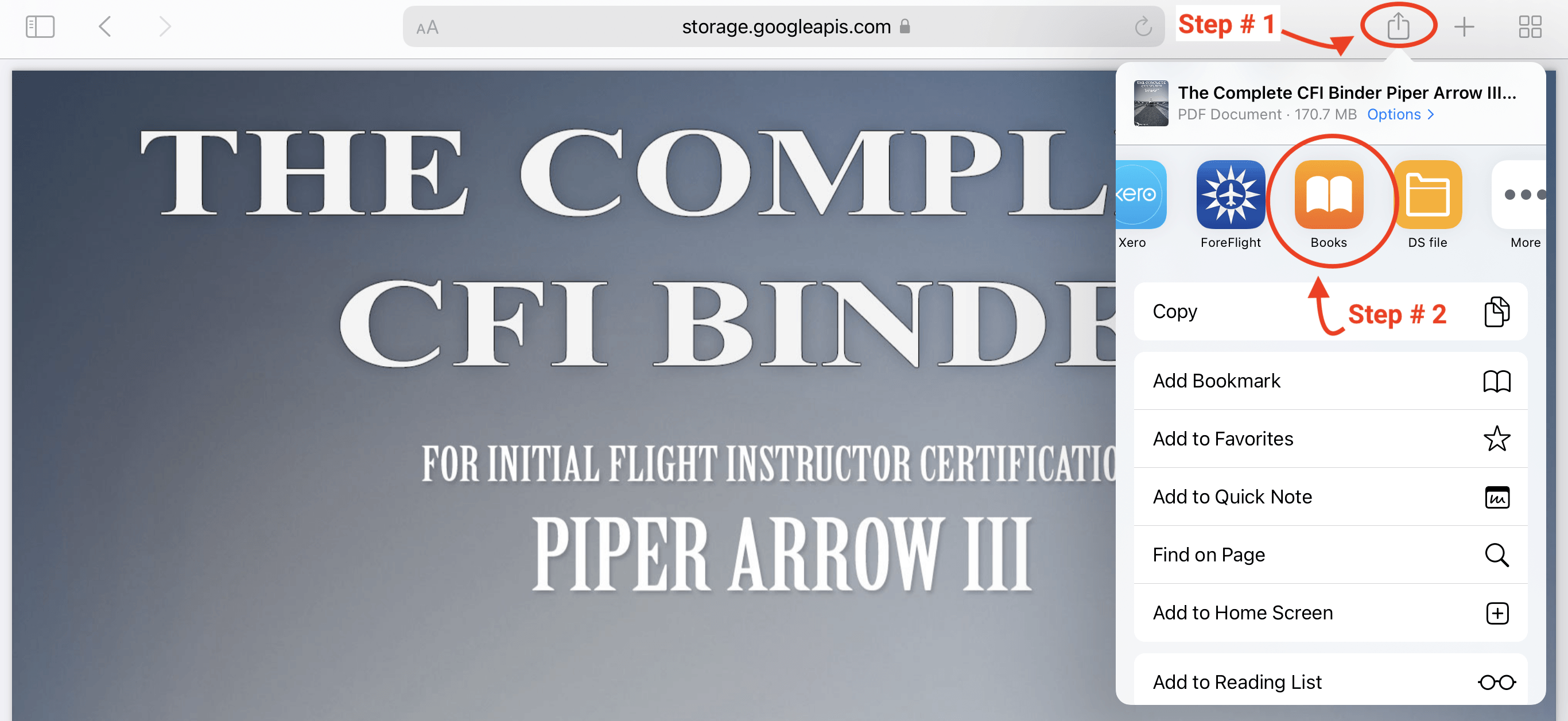This support article provides guidance on downloading a PDF file to your iOS device and saving it to Apple Books, specifically tailored for the Safari web browser.
Expect a 10-15 second "rendering period" for PDF files after hitting the download button. Be patient during this process, and avoid initiating multiple download requests to conserve available downloads.
Upon downloading a PDF on an iOS device, it will automatically open in the web browser. This behavior is standard on all PDF downloads. Due to the file size, a grey screen may appear as the download begins in the background.
Request a download from our server, and wait for the rendering process to complete.
Once the download is initiated, a grey screen may appear; this indicates the file is downloading.
Select the small box with an arrow in the right corner of the screen.
Choose "Books."
Allow time for the book to copy from Safari to Apple Books.
After successful copying, the file is saved to your device.
Close the Safari page where the download originated.
Enjoy your book in Apple Books!